Images can also be added under widgets within the “Reference Image” section. Local files can be uploaded, but images from standards/references/guides should be avoided and should either be ignored or replicated.
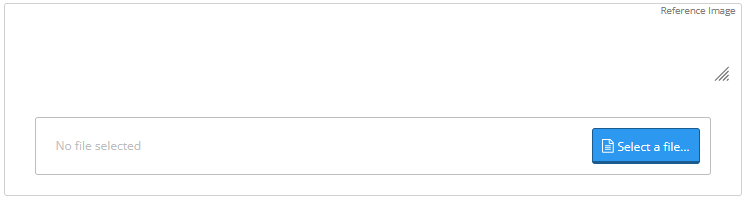
Example Code
Parameters
Must be “image” - defines the widget type
The name of the image widget, appears as the widget label exposed to end users
An equation resulting in boolean true/false representing whether the field should be included in the sheet. If
visibleIf==false, any fields referencing this field will errorUnique reference ID of the image widget
List of equation objects allowing images to be conditional on various events. The
"result" must always point to the ID of images to be displayed when corresponding conditions are metThe image container containing a dictionary with image ID names as keys and actual images as data URIs. Data URI is placed as a value in the
"inline" attributeStandardized reference to the building code and major version from which the field is sourced/based upon
Minor explanation providing context, definitions, or clarifying information to the user about the field
Internal development notes never displayed to users
Image Configuration
Multiple Images
The image container can contain as many images as required by the equation:Conditional Display
Use equations to show different images based on conditions:Data URI Conversion
Supported Formats
- SVG:
data:image/svg+xml;base64,... - PNG:
data:image/png;base64,... - JPEG:
data:image/jpeg;base64,...
Best Practices
Common Use Cases
- Load diagrams - Show different loading conditions
- Cross-section views - Display section properties visually
- Connection details - Illustrate connection types
- Boundary conditions - Show support conditions
- Material orientations - Display fiber directions or grain orientation