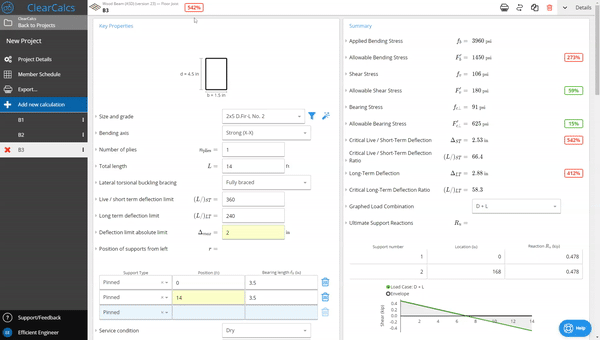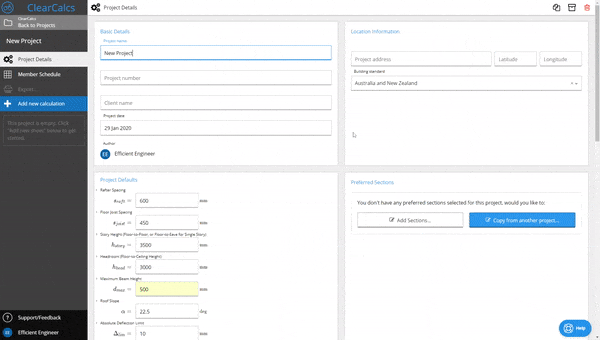
A Quick Note on Presets
Some calculations (for example beams) have an added optional step after selecting the calculation where you can set a handy time saving ‘preset’. All of these presets use exactly the same calculator, the only difference is that they change some time saving fields as per the building standards (for example, floor joists are set as repeating members so they benefit from strength sharing). If you don’t want to use these presets, just use the ‘Generic’ option.
All of these presets use exactly the same calculator, the only difference is that they change some time saving fields as per the building standards (for example, floor joists are set as repeating members so they benefit from strength sharing). If you don’t want to use these presets, just use the ‘Generic’ option.
How to Use a Calculation
One you load the calculation up, you’ll be presented with the details panel where you can easily rename the calculation and view the basic usage notes and assumptions. You can dismiss this window by scrolling down or clicking the ‘Close Details’ button on the right.Entering Data
From here, depending on what calculation you chose to create first, the exact fields you’re presented with will differ, however, the great part about ClearCalcs is that all calculations follow the same easy to follow format - to get a quick result there are generally only three sections you need to worry about:- Key Properties - generally includes the key geometry (eg. length), type of member currently being analysed, and support/restraint conditions
- Loads - easily enter loads to be factored and analysed, and link reactions with other members
- Summary - simple traffic light results showing % utilisation and diagrams
Do I Need To Use The Other Calculation Sections?
Advanced users can dive into more advanced criteria and modification factors using some of the collapsed sections (just click to open them up), but ClearCalcs calculations generally adopt a common/conservative default for these modification factors so you can confidently get a fast result.Getting a Calculation to Work
Once you’ve finished entering the geometry and loads of the calculation you want to analyse, you can continue to edit fields until your calculation passes satisfactorily. For selecting members in any of our materials, click “Autosize” to to automatically set the most efficient size, or click the “Select…” button to access the member selector summarising results and letting you drill down to your desired selection. (You can also swap materials, but we’ll talk about that in advanced tips!) Once your calculation passes, the governing check at the top of the screen will show green or yellow (red means fail!) and you’re now ready to export!