master through GitHub, we have to manually publish them for our users. It’s a relatively simple process.
Publishing Process
1. Wait for Master Update
Wait a few hours after the merge has occurred formaster to be updated and the template to be uploaded.
2. Navigate to Admin
Go to www.calcs.com/admin/templates3. Find Your Template
Go to your template - you should see an orange message telling you that there’s a newer unpublished version available:
4. Review Change Log
Double check the change-log and make sure the update severity is appropriate (this should have been set in the GitHub PR, but it’s worth a double-check).Things to Check:
- If this template removes beta status, note that in the changelog
- Some large PRs may have different changes to different templates - ensure each template has the right changelog/update severity set
- Coordinate with original PR creator if required
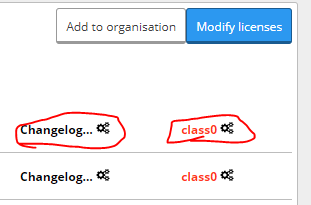
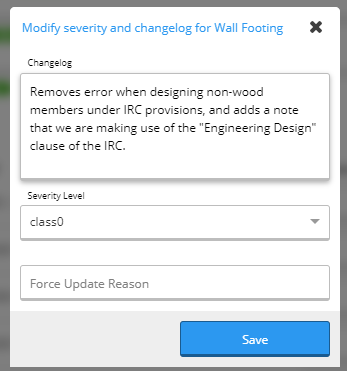
5. Check Beta Status
Double-check whether this template should be released as Beta. This should have been determined in the PR for the template creation or update. Check the “Beta” box if required.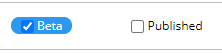
6. Publish the Template
We’re all good to publish now!- Check the “Published” checkbox for the newest version
- Uncheck the previous version
In some rare cases, we may decide to keep the previous version published and release the new one as a separate beta. In that case, it’s totally OK to have both sheets published - just make sure you’re flagging the right sheet as beta!
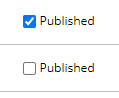
7. Test the Template
As a good measure:- Go to a project and create a sheet with the new template
- Make sure it’s all working fine
- Even better, try to upgrade from an existing sheet and confirm it’s working
8. Add to Calcs.com Organization (New Templates Only)
If the template is new, make sure you add Calcs.com as an organisation using the ID:2ad7e5c6-8d23-416d-acb1-5487dc65150a
This will make sure you can add a calculation of this new template in Prod.
Steps:
- Click on ‘Add to organisation’
- Copy-paste the organisation ID
- Click on ‘Add template to organisation’
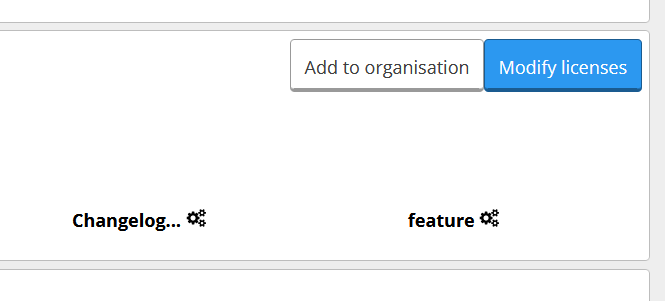
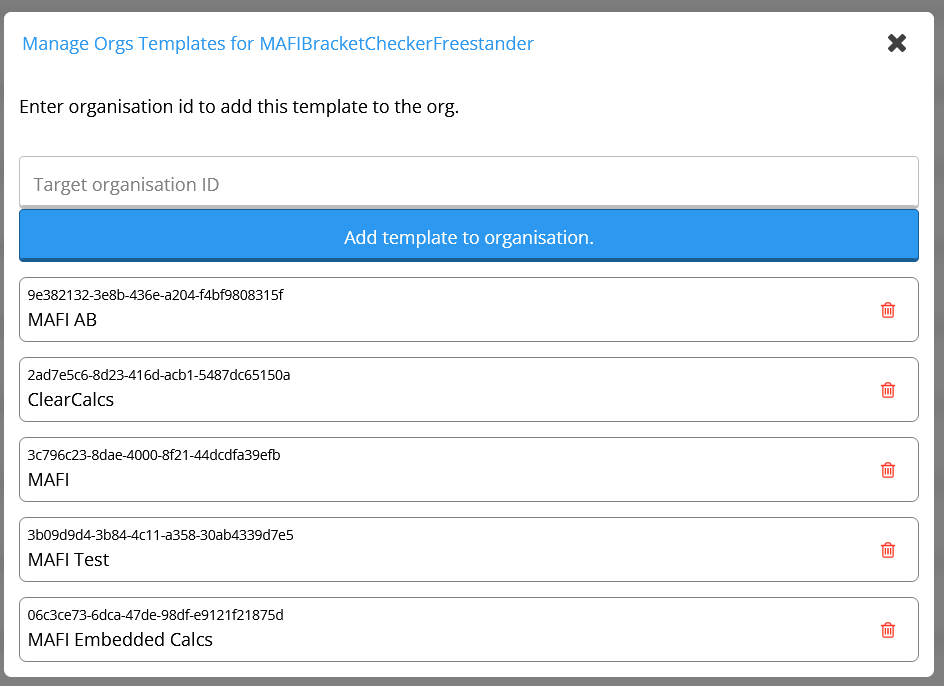
Template States and Severities
There are several different states that we can put templates in when we publish them:- Severity: Usually set in the pull request, this sets whether the template change is adding a
feature, fixing bug ofclass[X], or making the templateobsolete - Published/Unpublished: Whether or not the “Published” tickbox is marked affects what’s shown in the “Add New Calculation” menu, but also a few other things
- Beta: Whether a message should be shown to users indicating that we’re still testing the template
- Under Construction: A banner that can be applied via UserPilot
- Licenses: The set of users to whom the calculator should be made available

Severity Levels
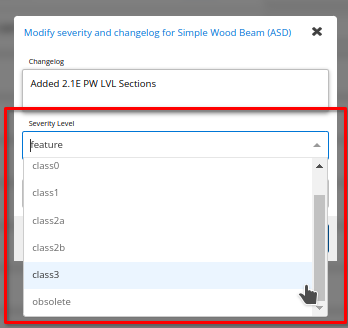 One of seven severities must be set in order to publish a template. These indicate the type of change you’re making in the given template update:
One of seven severities must be set in order to publish a template. These indicate the type of change you’re making in the given template update:
Severity Classifications
Severity Classifications
Feature
- Basically anything that’s not fixing a bug. We don’t sub-categorise these any further.
- Displayed to users as: “Feature”
- Displayed to users as: “Minor Bug Fix”
- Displayed to users as: “Bug Fix”
- Displayed to users as: “Bug Fix”
- Displayed to users as: “Critical Bug Fix”
- Displayed to users as: “Critical Bug Fix”
- Special Effect: If any class 3 bug fix is present in a user’s project, then Calcs.com will automatically open up the “Calculation Upgrades” screen by default
- Displayed to users as: “Obsolete”
- Special Effects:
- Templates marked as
obsoletewill not be displayed in the “Add New Calculation” menu - Templates for which the most recent revision is marked as
obsoletewill not be allowed to be duplicated into a new project
- Templates marked as
Published/Unpublished States
Usually, this simply means whether or not to display the given template revision to our users in the “Add New Calculations” menu. However, there are some complex scenarios: Key Behaviors:- Multiple published versions: All versions appear in the menu (historically used when publishing one newer “beta” version and an older reliable version as non-beta)
- Obsolete templates: Will NOT be displayed in the “Add New Calculations” menu regardless of published status
- No published versions: Existing sheets still work, but calculator won’t appear in the “Add New Calculation” menu
Beta and Under Construction Status
Beta status indicates we’re still testing the template and shows a message to users accordingly. Under Construction banners can be applied via UserPilot for additional user communication.