- Key Properties
- Design Criteria
- Loads
- Summary and Graphs
1. Key Properties
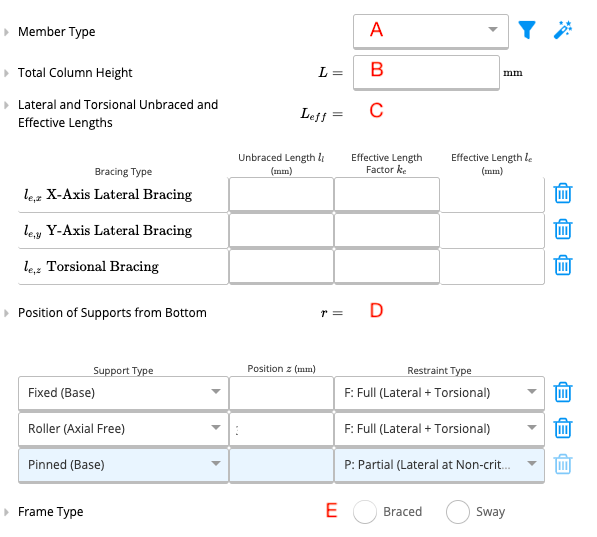
A. Member Type
Calcs.com gives the user the opportunity to use a custom member size if they wish. If ‘no’ is selected for the use of custom members, the user is provided with a drop-down list industry-standard size members from which a member can be selected.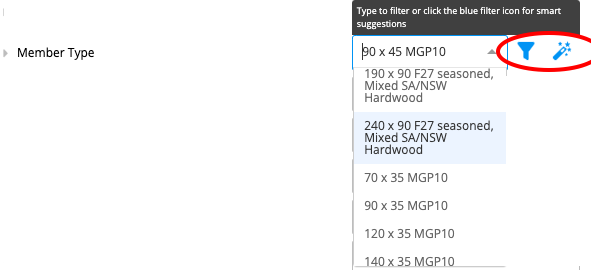 Alternatively, the member selector and autosize functions (circled in red in the above diagram) can also be used to select a member.
Alternatively, the member selector and autosize functions (circled in red in the above diagram) can also be used to select a member.
B. Total Column Height
The total height of the column needs to be given In millimetres (mm).C. Lateral and Torsional Unbraced and Effective Lengths
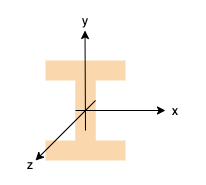 |
D. Position of Supports From Bottom
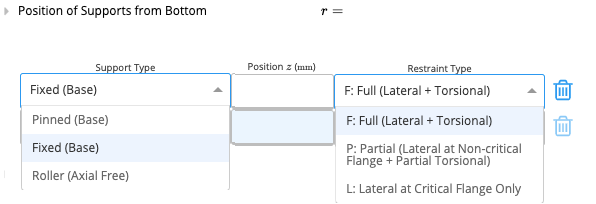 This section prompts the user to select the support type from a drop-down menu and then specify the location of each support in millimetres(mm) as measured from the bottom of the column. The user then has to specify the restrain type of each support entered. A diagram of what is meant by the Full, Partial, and Lateral restraint types is available in the description if this field is expanded.
This section prompts the user to select the support type from a drop-down menu and then specify the location of each support in millimetres(mm) as measured from the bottom of the column. The user then has to specify the restrain type of each support entered. A diagram of what is meant by the Full, Partial, and Lateral restraint types is available in the description if this field is expanded.
E. Frame Type
In this section, the user can choose between a braced frame and a sway frame for their design. In a sway frame, the structure as a whole is allowed to sway laterally while in a braced frame such movement is effectively restrained. See AS 4100:1998, Cl 4.1.2 for a more detailed definition.2. Design Criteria
Deflection Limit Absolute Criterion: This is the hard maximum deflection allowed for the column, regardless of span length, and applied to all load cases. Extension Limit Absolute Criterion: This is the hard maximum extension allowed for the column.3. Loads
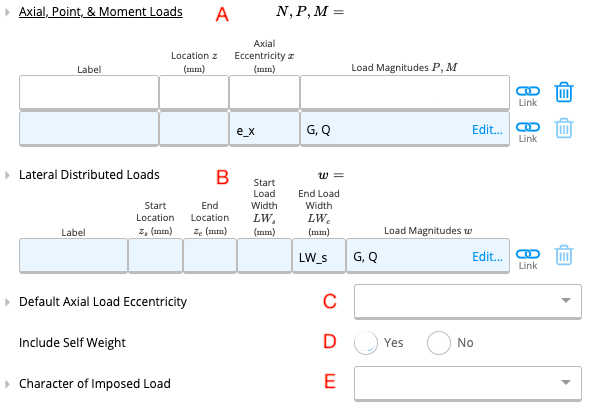
A. Axial, Point & Moment Loads
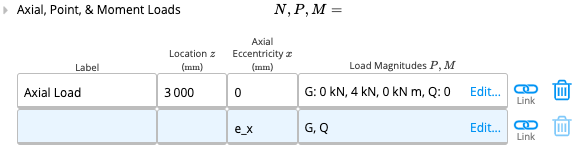 To enter an axial, point or moment load, one needs to fill out the above table. The first column refers to the name of the load, which can be decided by the user. Then the location at which the load acts on the column as measured from the bottom of the column (in millimetres) needs to be entered. The third column refers to the axial eccentricity of the load; this is set according to the “Default Axial Load Eccentricity” by default. Axial eccentricity will be discussed in detail in part C of this section. When one clicks on the fourth column the following table will appear.
To enter an axial, point or moment load, one needs to fill out the above table. The first column refers to the name of the load, which can be decided by the user. Then the location at which the load acts on the column as measured from the bottom of the column (in millimetres) needs to be entered. The third column refers to the axial eccentricity of the load; this is set according to the “Default Axial Load Eccentricity” by default. Axial eccentricity will be discussed in detail in part C of this section. When one clicks on the fourth column the following table will appear.
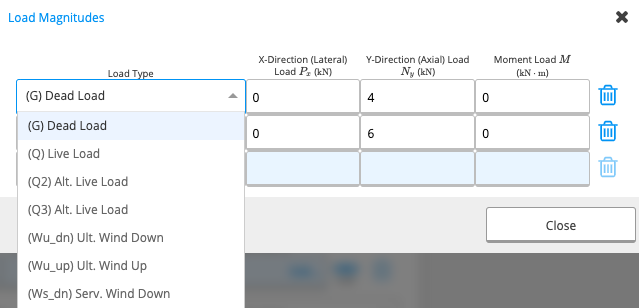 In this table, the user can select the load type from the drop-down menu shown, and specify the magnitude of the load in the x and y directions in kilo Newtons(kN) and enter any moment loads in kilo Newton Metres(kNm).
In this table, the user can select the load type from the drop-down menu shown, and specify the magnitude of the load in the x and y directions in kilo Newtons(kN) and enter any moment loads in kilo Newton Metres(kNm).
B. Lateral Distributed Loads
 This table is applicable to distributed loads that act in the x-direction (i.e. perpendicular to the column). Similar to the Point Loads table, the first column of the lateral distributed loads table prompts the user to name the load. Then the start and end location of the distributed load must be specified, as measured from the bottom of the column. Then the start and end width of the load must be entered in millimetres(mm). To enter the load magnitudes, the following table must be filled out.
This table is applicable to distributed loads that act in the x-direction (i.e. perpendicular to the column). Similar to the Point Loads table, the first column of the lateral distributed loads table prompts the user to name the load. Then the start and end location of the distributed load must be specified, as measured from the bottom of the column. Then the start and end width of the load must be entered in millimetres(mm). To enter the load magnitudes, the following table must be filled out.
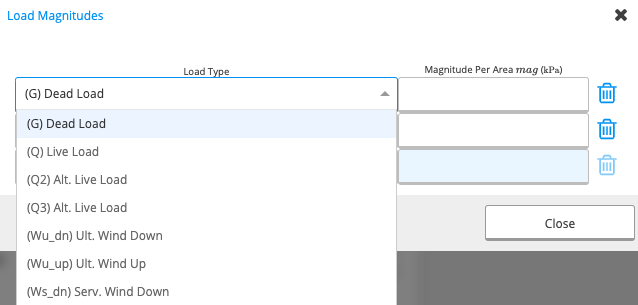 The load type must be selected from the drop-down menu in the first column, then the load magnitude must be specified per area in units of kilo Pascals(kPa).
The load type must be selected from the drop-down menu in the first column, then the load magnitude must be specified per area in units of kilo Pascals(kPa).
C. Default Axial Load Eccentricity
What is Axial Load Eccentricity? Generally, axial loads (i.e. loads acting vertically downwards) act through the centre of a column. However, in some cases, the load can act off the centre of the column and cause bending in addition to compression of the column. Axial load eccentricity refers to the horizontal distance between the centre of the column and the line of action of the axial load. Axial Load Eccentricity Options in Calcs.com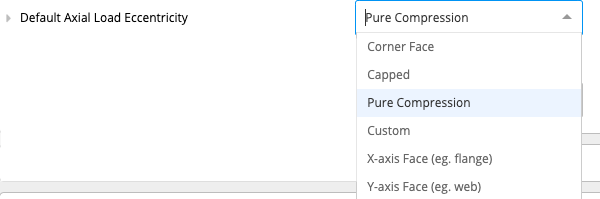
- ‘Corner Face’ assumes default eccentricity to be the corner of the member plus a 100mm (not common in steel)
- ‘Capped’ assumes default eccentricity to be equal to the face of the member
- ‘Pure Compression’ assumes zero eccentricity. The calculator is set to pure compression by default
- ‘Custom’ allows the user to specify the default eccentricity as needed
- ‘X-axis Face’ assumes default eccentricity to be the face of the flange plus a 100mm
- ‘Y-axis Face’ assumes default eccentricity to be the face of the web plus a 100mm
D. Include Self-Weight
The user can choose whether or not they include the self-weight of the column in their calculations. The calculator is set to include the self-weight by default unless the user specifies otherwise.E. Character of Imposed Load
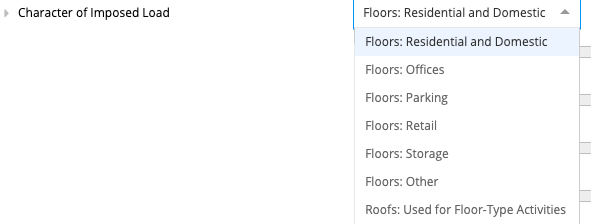 The character of imposed loads that is most applicable to the intended use of the column can be selected from this drop-down menu.
The character of imposed loads that is most applicable to the intended use of the column can be selected from this drop-down menu.
4. Summary & Graphs
The summary section the key parameters of your calculation will be outlined. In the graphs section, the user can select whether or not they include the load duration factor k1 in the plots and select the load case that they would like the see in their graph (e.g.: 1.2G 1.5Q). The user can also specify whether they want the axial compression capacity graphed on the plot. A sample of the summary and graphs produced during calculations can be seen in the examples given below.Examples
Task 1
Design a steel stud with the following characteristics- for residential application
- 4m in height with no lateral restraints and a braced frame
- member type: 150 UB 14.0 - Gr. 300PLUS
- fixed base and a roller support at the top
- an axial load at the top: 6kN dead load and 10kN live load
- assume zero eccentricity and therefore zero bending
- include self-weight
Method
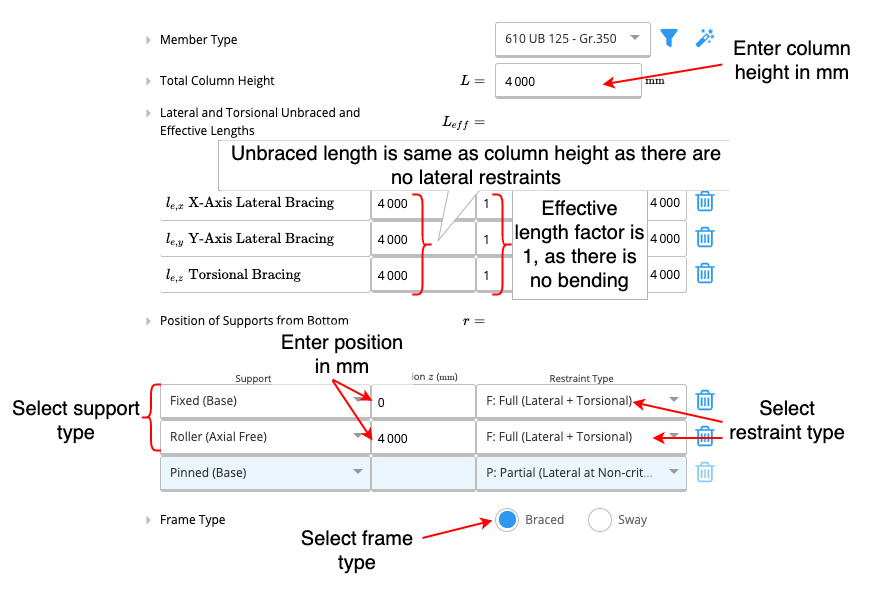
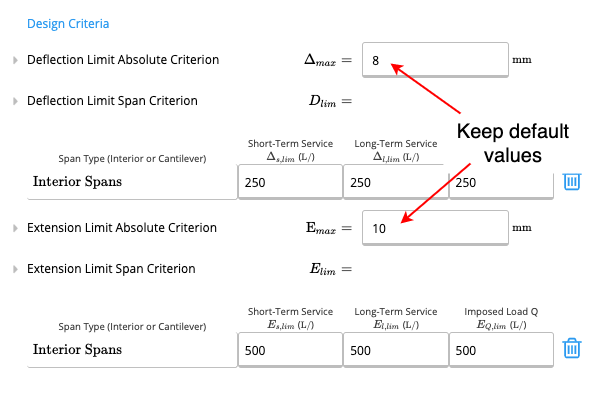
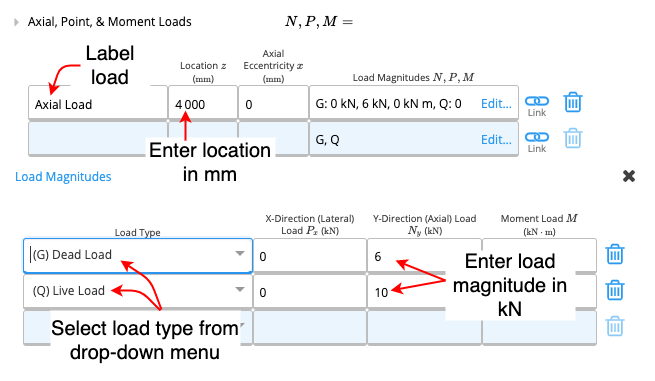
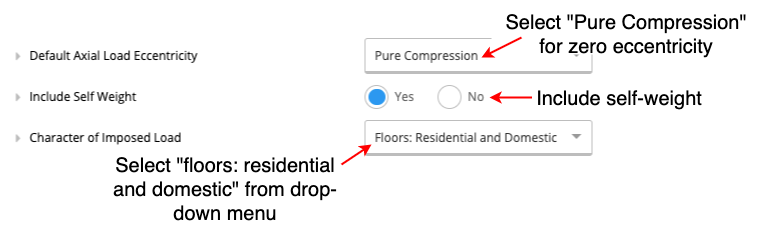
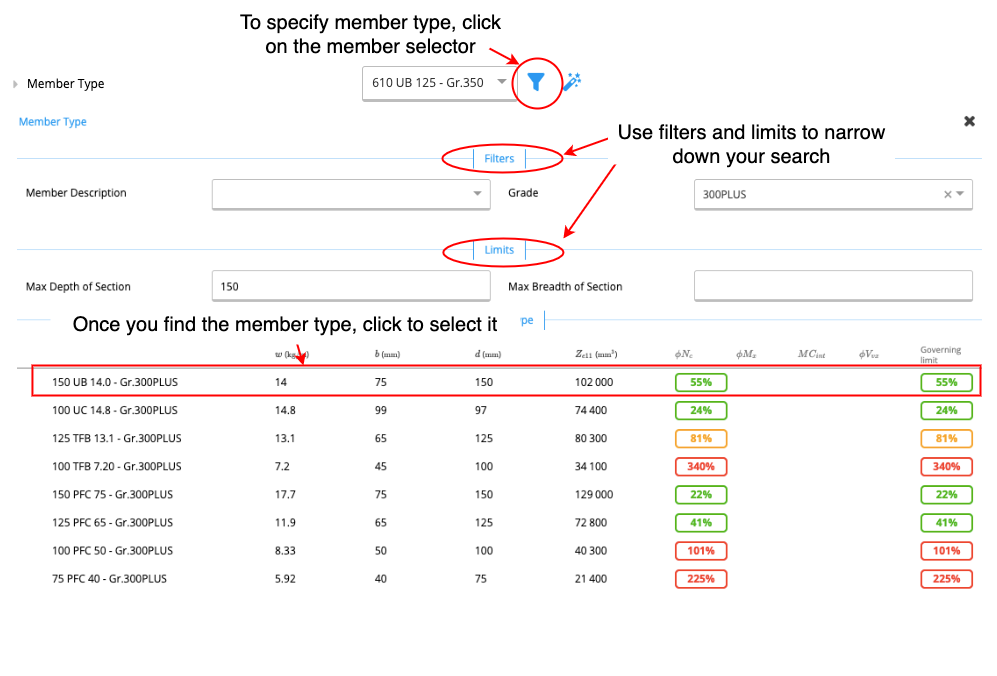
Summary & Graphs
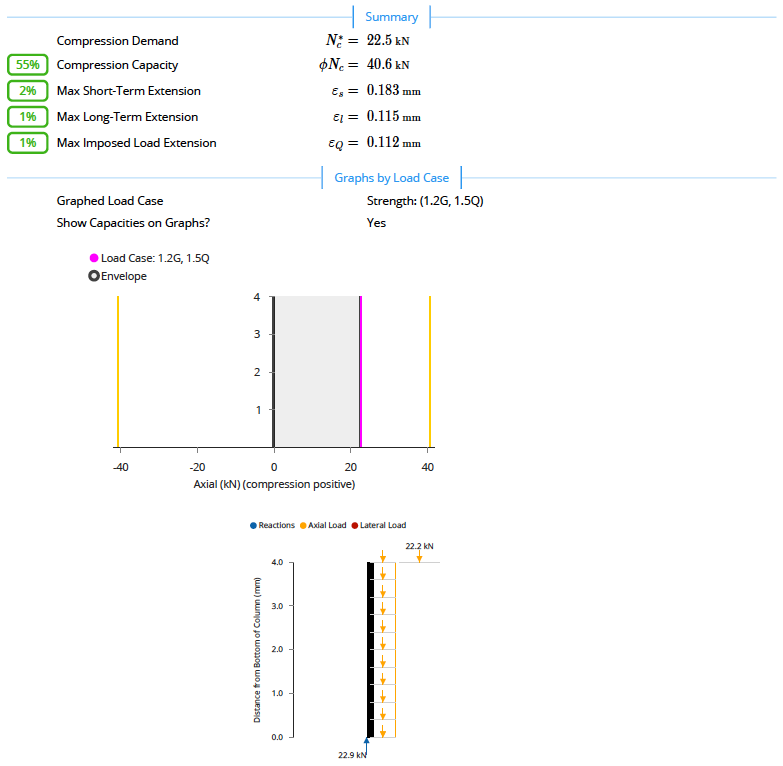 Access the full PDF file here: Task 1
Access the full PDF file here: Task 1